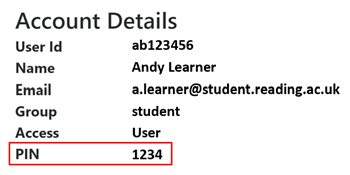Student Laptop Loan Service
LapSafe lockers
Students can borrow laptops from the self-service LapSafe lockers in Whiteknights Library. The process is quick and simple, allowing easier access for students to borrow laptops for a short term for University work.

What do I need to borrow a laptop?
The lockers are self-service, you do not need to contact the IT Service Desk. In order to borrow a laptop, all you will need is:- Your student Campus Card
- Your Campus Card PIN
You can find your Campus Card PIN by logging into your account at https://cardfinance.reading.ac.uk.
Instructions
Follow these step by step instructions for how to use the lockers to borrow and return laptops.
Borrowing a laptop from a LapSafe locker
The different parts of the LapSafe locker:

- Scan your Campus Card on the card reader and read the instructions on the console.
- Enter your Campus Card PIN
- Accept the Terms and Conditions
- Select ‘Borrow’
- Select ‘Surface’
- The bay containing your laptop will start flashing to indicate it is ready for you to take
- Scan your campus card on the scan area located on the column of locker bays (not the central one under the screen) to unlock the bay
- Open the bay, unplug and remove the laptop
- Close the bay
- Complete the instructions on the LapSafe locker screen
Using the laptop
You can scan the QR code on the start up screen of the laptop for instructions, or follow these steps:

- Turn the laptop on.
- On the initial screen select the Internet globe icon 🌐 at the bottom right. Connect to ‘Eduroam’ using your usual details for connecting.
- Login using your student username and password.
- The loan laptops are all Microsoft and installed with Windows 10 and Office 365. Any other software you need can be launched from Apps Anywhere.
- Your user data and user credentials are cleared from the device as you return the laptop, therefore make sure you upload your data to your University OneDrive before the end of your session
- Please do not use these devices for exams or time sensitive work, the laptops are not supplied with a charger or power cable.
Returning a laptop to a LapSafe Locker
You need to return your laptop to the same bank of lockers you borrowed it from. If you borrowed it from the second floor of the library, you will need to return it to the second floor.
- Log off and power down the laptop. Remember to save all your work to OneDrive or external storage as no work will be saved once you log out.
- Scan your Campus Card on the card reader.
- Enter your Campus Card PIN
- Accept Terms and Conditions
- On the screen, select which laptop you are returning
- A bay will flash and unlock.
- Open the bay and plug the laptop in to the charger – the light will slowly flash to show it is charging (this is important as the return will not be completed unless the laptop is connected to the power supply)
- Close the bay (you should hear a click if the door has shut correctly)
- Complete instructions on the screen.
- You have completed returning the laptop.
Important: The laptop needs to be plugged into the power supply in the bay to be accepted as a return.
Frequently Asked Questions
How long can I keep the device for?
You can use the device for up to 8 hours or until it has run out of battery, whichever comes first. The laptops come fully charged but do not come with a charger as they are intended to be used short-term only. Please do not use these devices for exams or time sensitive work.
Please note that you will only be able to borrow or return devices during Library opening hours.
Where are the LapSafe lockers located?
There are four LapSafe lockers located with two on the first, and one on the second and one on the third floor of Whiteknights Library.
Need help with your campus card?
If you need help with your campus card please visit the Student Campus Card website.
Need help with a LapSafe Locker or Laptop?
During office hours a member of the DTS Service Desk on the first floor of the library will be able to offer assistance in the event of an issue arising with loaning or returning a laptop.
If you need help or advice with a LapSafe Locker or the devices loaned from them outside of our opening hours, please contact DTS.
Terms and Conditions
Loan Duration:
The laptops may be borrowed from the self-service lockers at any time when the Library is open. Laptops may be borrowed for up to 8 hours, and laptops will not be available to loan 30 minutes before the Library is due to close.
The Library is closed at weekends/overnight during University vacations
Fines:
Fines for late returns are charged at a rate of £5 per day per overdue laptop. Fines are capped at a maximum of £50. Fines can be paid via the Campus Card Portal. Available 24/7.
Renewing:
Laptop loans may not be renewed. If you wish to extend the loan of a laptop, please return it to the locker and then borrow another.
Saving files
Laptops are set to reset themselves upon lid closure or shut down. The user is responsible for saving and backing up all work to their One Drive or other cloud storage. Once the laptop has been turned off, unfortunately it is not possible to retrieve anything from the previous session.
Laptop loan declaration
Each time you borrow a laptop, you will be asked to agree to the following:
- I will return the laptop by the due time/date to the library from which it was borrowed, and if necessary report any damage to the IT Service Desk on the 1st Floor of the Library.
- I understand that fines are payable for the late return of the laptop at a rate of £5 per day per laptop. Maximum fine of £50.
- I understand that this laptop is for my personal use only, and I will not borrow it on behalf of a friend or colleague, or use it for work which is not educational or personal in nature.
- I will only save files to online cloud storage and understand that any files saved elsewhere on the laptop will be erased automatically when the laptop is shutdown or re-booted.
- There is an option to report a broken device when loaning or returning a device, any issues with a device should be reported to the IT Service Desk Counter on the 1st Floor of the Library.
- I understand that no third party software can be downloaded or installed onto this laptop.
- University of Reading is not responsible for any damage to the borrower’s data storage device(s), loss of data caused by software, hardware, battery failure or computer viruses.
- I understand that if the laptop is lost, stolen or damaged in my care, I am liable to pay the replacement costs of the laptop in question, which is likely to be £500 or over. By way of example, as at the date of this document, the replacement cost of an i7 Pro is around £1200. Overdue laptops will be deemed as lost 15 days after the due date and a Lost Item Bill for the replacement cost will be issued.
Page updated by lm920207 on10/06/25